Archive/Unarchive a Member
- From Mobile App
- Login to the Facilikey app
- Click the Admin Menu Link
- Click My Users
- Note: If you manage multiple facilities you can click the facility name to select other facilities in which you are the admin:
- Click Filter Menu
- Choose Status = ‘Archived’
- Click Go
-
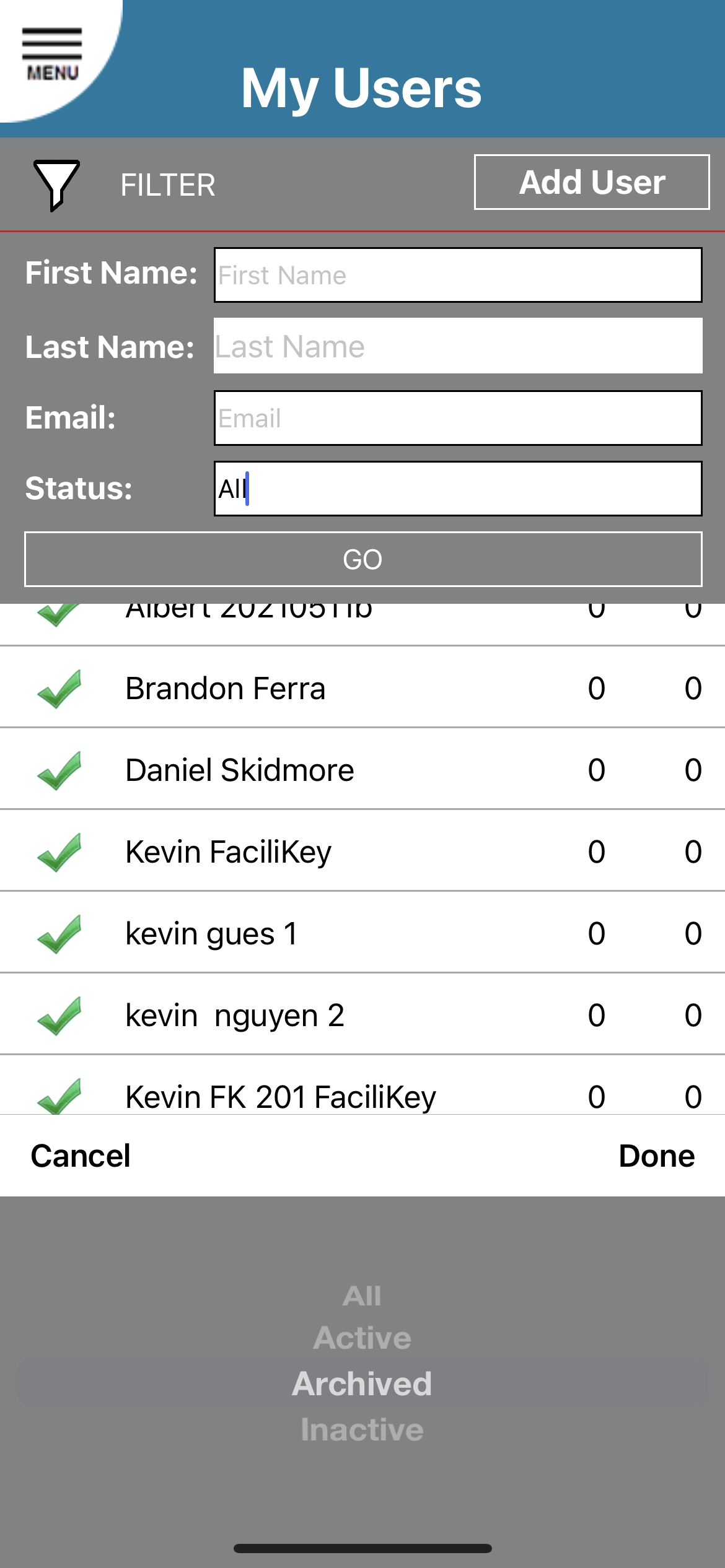
- Click the Details link on the user you wish to change.
- Click the Archive Checkbox.
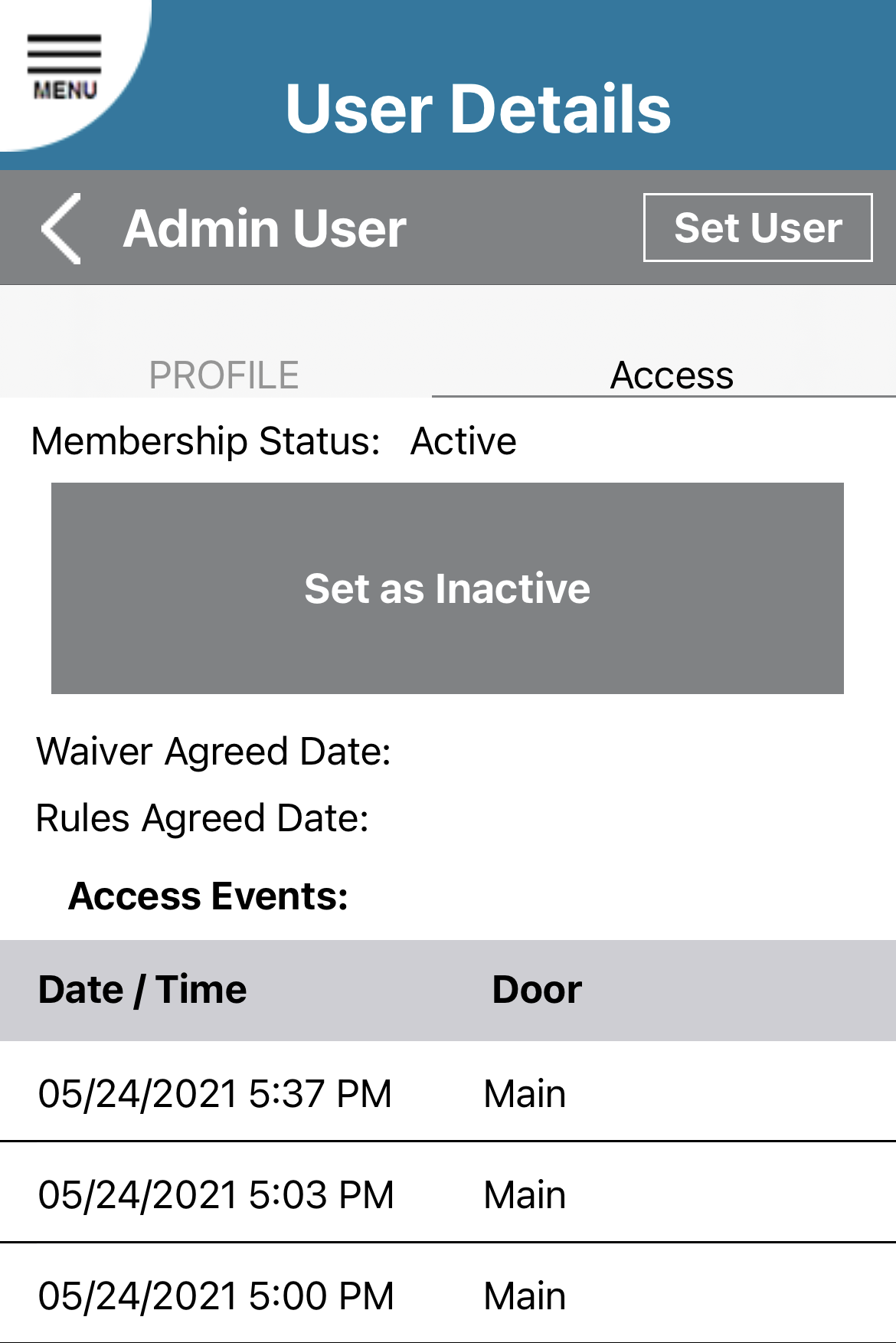
- Click Update Member
Related Articles
User Details Screen
Login to the FaciliKey app Click the Admin Menu Link Click My Users Select a User by clicking the users record Details Tab: Set Admin/Set User This option lets you setup the current member as an admin or normal user. All users start as normal ...
Manage Users with Mindbody Interface
To add access: Simply add the new "Facilikey" client index to the member to someone with a valid membership (Active not Alumni) Wait a couple minutes and then in the Facilikey app under My Members they will show as active The user gets a welcome ...
Manage Users with ZenPlanner Interface
To add access: Simply add the new "Facilikey" group to the member to someone with a valid membership (Active not Alumni) Wait about 15 minutes and then in the Facilikey app under My Users they will show as active The user gets a welcome email to ...
Manage Users with Wodify Interface
To add access: Login to Wodify Click Athletes Click the desired athlete Simply add "Facilikey" in the Athlete Tags section Wait 15 minutes and then in the Facilikey app under My Users they will show as active The user gets a welcome email to download ...
Managing Notifications
· From Mobile App Login to the Facilikey app Click My Info Select Notification Tab Notify on Message If you have enabled the message feature for your facility this will send a push notification to your phone when you receive a new ...